Best Free Photo Editing Apps for iPhone 2025
 Oct, 16 2025
Oct, 16 2025
Photo Editor Recommendation Tool
Quick Assessment
Answer a few questions to find which free iPhone photo editor is best for you.
Finding a powerful yet free best free photo editing app for iPhone can feel like hunting for a needle in a haystack, especially when the App Store is flooded with options that promise miracles but deliver ads and limited tools. The good news? 2025 has finally brought a handful of apps that give you professional‑grade adjustments without asking for your credit‑card details. Below you’ll see how we tested each one, what makes them stand out, and a quick way to decide which fits your style.
Key Takeaways
- Snapseed, VSCO, and Adobe Photoshop Express lead the pack for overall power and ease of use.
- Polarr and PicsArt shine when you need creative filters and batch editing.
- All seven apps are truly free to download; they only offer optional in‑app purchases for extra packs.
- Consider performance on older iPhones - Snapseed and Lightroom Mobile stay smooth on iPhone SE (2022).
- Export options (RAW, PNG, direct to Instagram) can be the tie‑breaker if you share a lot.
How We Picked the Winners
We built a simple scorecard and ran every app through the same test suite. Each criterion got a 1‑5 rating, then we summed the points.
- Editing Tools: Availability of RAW support, selective adjustments, healing brush, and advanced curves.
- User Interface: How quickly you can find the right tool and how intuitive the workflow feels.
- Performance: Load time, lag during swipes, and battery impact on iPhone 13 and older models.
- Export & Sharing: Resolution options, file formats, and one‑tap sharing to socials.
- Ads & In‑App Purchases: Frequency of ads and how intrusive the paid upgrades are.
Every app was used on a fresh iOS 17.5 install, tested with a mix of portrait, landscape, and low‑light photos taken on iPhone 12‑Pro Max and iPhone SE (2022).
Top Free Photo Editing Apps for iPhone
Snapseed
Snapseed, from Google, still feels like a Swiss‑army knife. It supports RAW, selective brush, and a “Tune Image” slider that lets you adjust brightness, contrast, saturation, and even the look of the shadows in one swipe.
- Pros: No ads, full feature set is free, great RAW handling.
- Cons: Interface can feel a bit dated; no built‑in social sharing.
VSCO
VSCO blends a minimalist editing suite with a massive library of film‑style presets. The free version gives you 10 preset packs and basic sliders for exposure, temperature, and HSL.
- Pros: Beautiful presets, community feed for inspiration.
- Cons: Premium subscription unlocks most preset packs; occasional banner ads.
Adobe Photoshop Express
Adobe’s lightweight counterpart to Photoshop offers one‑tap fixes, collage maker, and a respectable set of adjustment tools. The free tier includes blemish removal, perspective correction, and a limited set of filters.
- Pros: Seamless integration with Adobe Creative Cloud, strong text overlay options.
- Cons: Some advanced tools hide behind a “Premium” paywall.
Lightroom Mobile (Free Tier)
Adobe Lightroom Mobile’s free plan gives you RAW import, basic exposure controls, and preset sync from the desktop version if you have a Creative Cloud account. The UI is clean and the performance is buttery on newer iPhones.
- Pros: Powerful RAW engine, sync across devices.
- Cons: Cloud storage limited to 1GB; many premium presets require a subscription.
Polarr Photo Editor
Polarr offers a mix of AI‑driven filters and granular tone curves. The free version lets you create and save custom filters, apply batch edits, and use a decent set of overlays.
- Pros: Batch editing, powerful AI filter suggestions.
- Cons: Export watermark on some premium tools; UI can feel busy.
PicsArt
PicsArt doubles as a collage maker and a full‑featured editor. The free version includes stickers, text, and a decent brush tool, making it great for social‑media‑ready creations.
- Pros: Huge sticker library, easy collage templates.
- Cons: Frequent pop‑up ads; some premium stickers require purchase.
Afterlight
Afterlight mixes classic adjustments with a curated set of textures and light leaks. The free version gives you basic sliders and a handful of textures.
- Pros: Intuitive UI, great for quick mood edits.
- Cons: Most textures sit behind a paywall; limited RAW support.
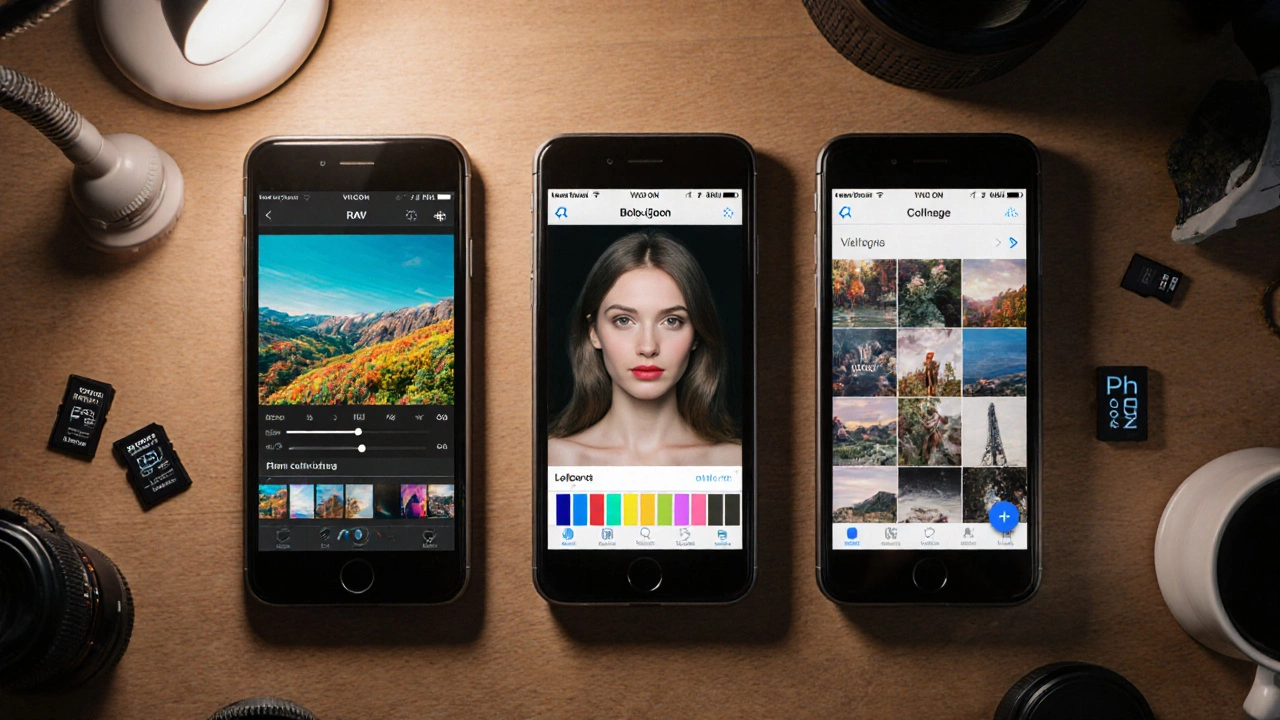
Side‑by‑Side Comparison
| App | RAW Support | Selective Tools | Filters/Preset Library | Ads | Free Export Options |
|---|---|---|---|---|---|
| Snapseed | Yes (DNG, HEIC) | Brush, Healing, Selective Adjust | Limited (built‑in) | No | JPG, PNG, 100% quality |
| VSCO | Yes (DNG) | Basic sliders, no brush | 10 free preset packs | Banner ads | JPG up to 1080p |
| Photoshop Express | Yes (DNG, RAW) | Spot heal, perspective | 12 free filters | Occasional interstitials | JPG, PNG, direct to Instagram |
| Lightroom Mobile | Yes (DNG, HEIC) | Selective brush, gradient | Basic presets (free) | No | JPG, PNG, TIFF (up to 12MP) |
| Polarr | Yes (DNG) | AI filters, batch edit | AI‑generated filters | Small watermark on premium tools | JPG, PNG |
| PicsArt | No | Brush, text, stickers | Huge sticker library | Pop‑up ads | JPG, PNG, collage export |
| Afterlight | Limited (HEIC) | Basic sliders, light leaks | 5 free textures | Banner ads | JPG, PNG |
Choosing the Right App for Your Workflow
Use the quick decision guide below. Answer each question, then pick the app that matches the majority of your answers.
- Do you need full RAW editing? - Snapseed, Lightroom Mobile, Photoshop Express.
- Are you after film‑style presets? - VSCO or Polarr.
- Will you be making collages or adding stickers? - PicsArt.
- Is speed on older devices critical? - Snapseed and Lightroom Mobile stay smooth on iPhone SE.
- Do you want zero ads, even if it means fewer filters? - Snapseed or Lightroom Mobile.
Most casual shooters will be happiest with Snapseed because it gives you all the tools without any paywalls. Power users who already own an Adobe subscription should reach for Lightroom Mobile for its cloud sync.
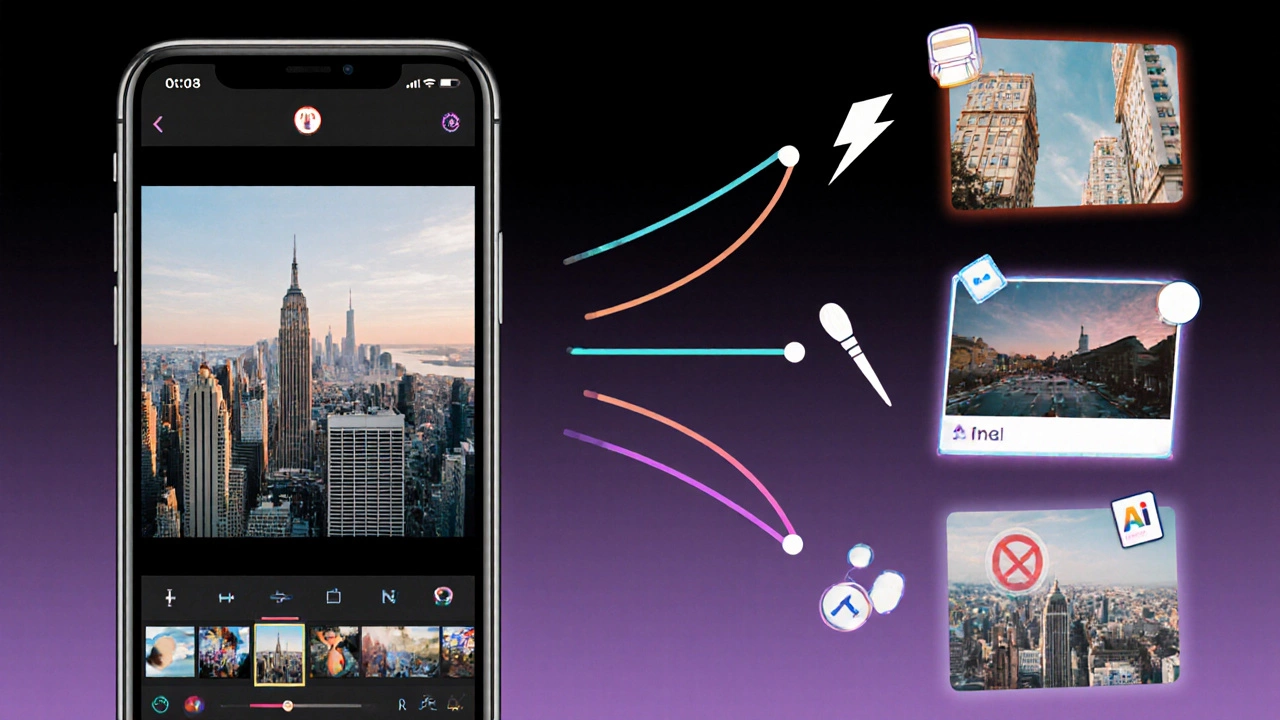
Tips to Get the Most Out of Free Editors
- Shoot in RAW whenever possible. Even if the app’s JPEG output looks good, starting from a RAW file preserves detail for later tweaks.
- Use selective adjustments. A global brightness boost can wash out highlights; instead, target shadows with a brush.
- Batch edit similar photos. Polarr’s batch mode saves minutes when processing a series of travel shots.
- Export at the highest quality. Most free apps let you choose “Maximum” or “Original” - avoid the default medium setting.
- Turn off in‑app ads. In Snapseed and Lightroom Mobile you can disable ads in Settings, keeping the workflow uninterrupted.
Frequently Asked Questions
Which free iPhone photo editor offers the best RAW support?
Snapseed, Lightroom Mobile (free tier) and Photoshop Express all support RAW (DNG, HEIC). Snapseed stands out because it offers a full suite of RAW tools without any ads.
Can I edit videos with these free apps?
Most of the apps listed focus on still images. VSCO and PicsArt have very basic video trim features, but for robust video editing you’ll need a dedicated video editor.
Do these apps work on iPadOS as well?
Yes. All seven apps are universal iOS applications, and they automatically adapt to the larger iPad screen, giving you more real‑estate for sliders and palettes.
Is there any hidden cost I should watch for?
The core editing features are free. However, each app sells premium filter packs, extra textures, or cloud storage. If you stay within the free toolset, you won’t be charged.
Which app is best for quick Instagram stories?
VSCO’s preset library and direct sharing to Instagram make it a fast choice for stories. If you need text and stickers, PicsArt’s collage maker is also handy.
