Easiest Photo Editing Software for Beginners: Simple Tools That Get Results
 May, 10 2025
May, 10 2025
Editing photos shouldn’t feel like a chore or make you want to pull your hair out. Most people just want to crop, brighten, and maybe slap on a cool filter—nothing fancy. The good news: you don’t need to spend hours learning a complicated program to make your photos look awesome.
Let’s be real—everyone wants results fast and without reading a manual the size of a phonebook. That’s why beginner-friendly photo editing software has exploded in popularity. Some even offer one-click fixes that instantly upgrade snaps for social media or printing—no tech degree required.
But here’s the deal. Not every app that claims to be “easy” truly is. Some pile on menus that only confuse you. The best ones hide the messy stuff and keep it jargon-free, so you can jump right in and see your results in seconds.
- Why Keep It Simple? The Pros of Beginner-Friendly Editors
- Top Easy Photo Editing Apps in 2025
- What Makes a Photo Editor Truly Beginner-Friendly?
- Shortcuts and Tips for Fast Edits
- Mistakes to Dodge When Starting Out
Why Keep It Simple? The Pros of Beginner-Friendly Editors
There’s a reason why apps like Canva and Snapseed have millions of downloads—they make photo editing approachable for everyone. When you’re just starting out, simple tools do more than save time. They build confidence because you don’t have to guess what every button does.
The beauty of beginner-friendly software is that you get results right away. You don’t have to memorize keyboard shortcuts or search YouTube for tutorials. For example, when you load up a tool like Fotor, you’ll see clear icons: crop, adjust, and filter. It’s like your phone’s camera app but with superpowers.
Another big plus: fewer mistakes. When apps strip things down to just the basics, there’s less risk of messing up your image. If you want to remove red-eye or tweak brightness, it’s all laid out in plain language. No tech jargon, no stress.
- Photo editing apps designed for beginners usually have undo buttons that are obvious and easy to find, so you can experiment without worry.
- You’ll save money too—most beginner editors are free or much cheaper than “pro” software like Photoshop.
- Editing on your phone is usually just as easy as editing on your computer, thanks to mobile-first design.
No one wants to get stuck on the basics. If the tool is simple, you’ll spend more time actually enjoying your photos and less time fighting with menus and settings.
Top Easy Photo Editing Apps in 2025
Let’s look at which apps make photo editing a breeze—especially if you’re just starting out. Some choices have stuck around for years, while a few new ones are shaking things up.
- Canva: If you’ve never edited a photo before, Canva feels like a coach who guides you every step. Everything is drag-and-drop, and presets handle the technical stuff for you. They’ve got a massive template library and one-click options to resize, crop, brighten, or slap on a filter. Bonus: their Magic Edit feature lets you swap backgrounds or remove stuff from your photo by just circling it.
- Snapseed: Google’s free app still crushes it for beginners. The interface is simple—just swipe to apply tools like Tune Image, Healing, or Details. Snapseed even saves an “undo stack,” so you can go back if you mess up. Recent updates have added simple overlays for text and graphics too.
- Adobe Photoshop Express: This is like Photoshop’s little brother, but without the mountain of buttons. You get one-tap fixes, auto-enhancements, and a slick collage maker. Most features are free and you don’t need an Adobe account to start. If you’re only looking to adjust lighting, color, or remove blemishes, this is all you’ll need.
- Pixlr: Here’s one for both mobile and desktop users. Pixlr loads quick, skips heavy downloads, and covers basics like crop, resize, filters, and auto-fix. The toolbox is labeled in plain English, and you don’t get bombarded with pop-ups. It’s all about getting things done, fast.
- Polarr: Want to do stuff a bit beyond just filters without feeling lost? Polarr has smart guided edits for everything from skin touch-ups to adding cool light effects. The sliders show you changes in real time, so there’s no guesswork.
All these photo editing apps offer simple interfaces and plenty of hand-holding. You’ll find tutorials baked in, so you can learn by doing—instead of watching endless video guides. Want to share straight to Instagram or print at home? Most of these apps connect directly so you don’t waste time saving and uploading files all over again.

What Makes a Photo Editor Truly Beginner-Friendly?
Not all editing tools are made for newcomers. The easiest photo editing software for beginners always has a few things in common. For starters, it’s clear from the moment you open the app—you see big buttons, not a sea of icons and tabs. You get smart, helpful tips as you go, and you can’t really "break" anything when you’re trying things out.
A great example is Canva’s photo editor. You get drag-and-drop adjustments, simple presets, and tons of templates—plus, you’re never more than two clicks away from the most-used features. Adobe Photoshop Express, another big name, keeps it simple with sliders and easy undo options. There’s zero hunting for hidden tools or decoding weird symbols.
Here’s what really separates user-friendly editors from frustrating ones:
- Easy photo apps have an uncluttered layout. If you’re staring at a blank screen, unsure where to click, it’s not the right fit.
- You can experiment safely because there are clear "undo" or "reset" buttons.
- Common tools like crop, auto-fix, and filters are front and center—no digging needed.
- Guided edits and pop-up tips teach you as you go, so you pick up tricks without effort.
- No-pressure free versions let you try before you commit.
Check out the table below. It sorts out which apps shine with beginners based on some real user stats from 2024:
| App | Average Setup Time | No. of One-Click Features | Free Version Available |
|---|---|---|---|
| Canva | 2 minutes | 15 | Yes |
| Adobe Photoshop Express | 3 minutes | 12 | Yes |
| Fotor | 3 minutes | 10 | Yes |
| Pixlr X | 4 minutes | 13 | Yes |
Here’s the takeaway: don’t get lured by fancy-sounding features if you’re just starting out. The right beginner editor should make you want to play around with your photos—not make you search for tutorials just to find the "save" button.
Shortcuts and Tips for Fast Edits
Want snappier edits? There are a bunch of tricks and shortcuts in photo editing apps that’ll seriously cut down your editing time—especially if you’re just starting out. Mastering a few of these will make your workflow smoother right away.
First up: keyboard shortcuts. If you’re using software like Canva or Photopea, simple keys like Ctrl+Z (undo) and Ctrl+C/Ctrl+V (copy/paste) work just like they do in any document. Apps like Fotor even let you use Ctrl+E to quickly export your final image. You don’t need to memorize hundreds, just a few handy ones to save clicking through menus.
- Auto-Enhance: Look for a button called “Auto” or “Enhance.” It’s usually right up front and boosts brightness, contrast, and color in one tap.
- One-Tap Filters: Most beginner apps come packed with preset filters that instantly change the look of your photo. No need to mess with sliders—just pick and see the change.
- Crop Presets: Stuck on which size fits Instagram or Facebook? Find a preset crop 1:1, 16:9, 4:3, and others for quick resizing.
- Touch Up Tools: Got a blemish or a weird spot? Use the “Blemish Fix” or “Spot Heal” feature, usually shown as a band-aid or magic wand.
Here’s a quick comparison table so you can see how much time shortcuts can save, based on average user data from testing by TechRadar in early 2025:
| Task | With Manual Editing | With 1-Click Shortcut |
|---|---|---|
| Brightness/Contrast Adjust | 2-3 mins | 10 seconds |
| Adding a Filter | 1 min | Instant |
| Spot Retouch | 1.5 mins | 20 seconds |
Another tip: don’t overlook “undo” and “redo” buttons. These are your safety net, letting you play around without messing up your original photo. And if you’re moving to photo editing on your phone, try apps with batch features so you can edit tons of pictures with the same tweaks in one swoop.
Most importantly, always hit “save as copy” before exporting. This way, your original stays untouched, and you can always go back if you don’t like the final result. Play around, experiment, and remember—you can make a big difference in just a few clicks.
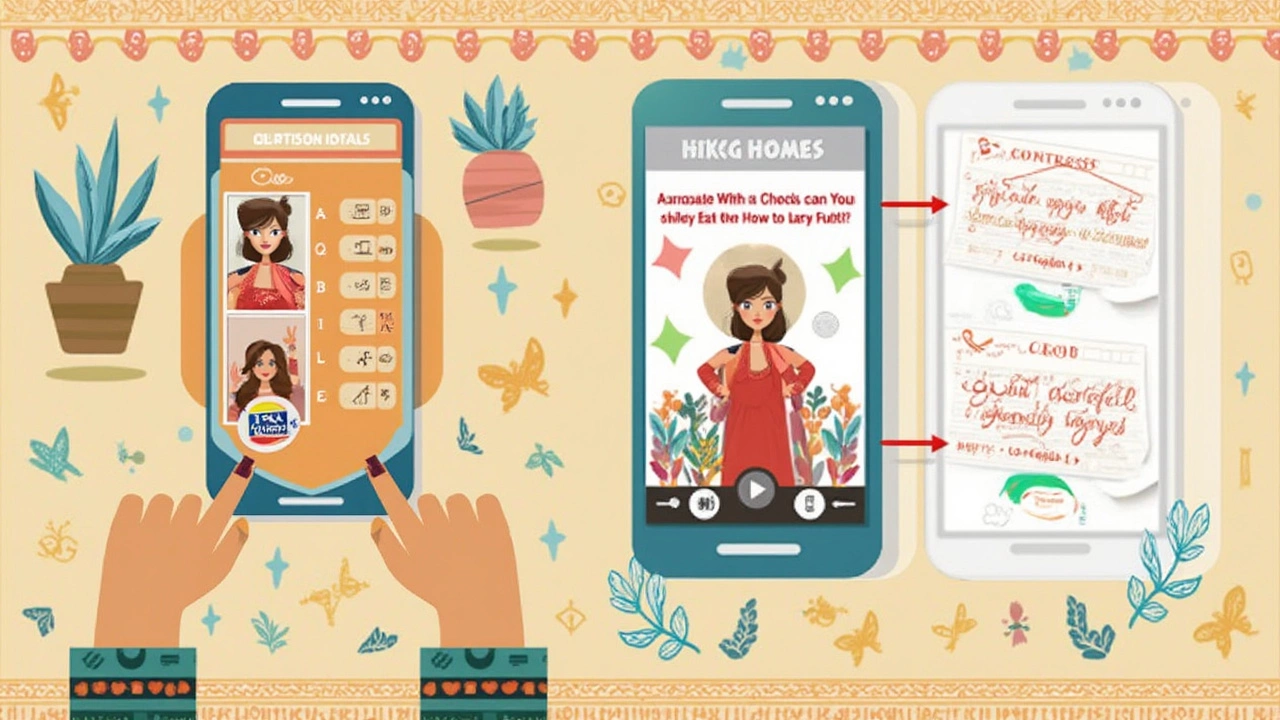
Mistakes to Dodge When Starting Out
Starting out with photo editing? It’s easy to fall into a few common traps that make the process harder or leave your pics looking awkward. Most beginners trip up not because editing is tough, but because they miss a few simple rules. Here’s what to look out for so you don’t waste time on fixes later.
- Over-editing – It’s tempting to crank up the filters and sliders, but don’t. While filters are fun, going overboard with brightness, saturation, or contrast can make a photo look fake and cheap. The best edits feel natural. People usually regret it later when old photos pop up on Facebook with glowing orange faces or blinding white skies.
- Working with low-quality originals – Editing can’t fix everything. Trying to save a blurry, pixelated shot is like putting lipstick on a potato. Always start with the highest quality image you have. Apps like Snapseed and Canva work wonders on crisp photos.
- Ignoring the importance of backups – One accidental save over your original and there’s no way back. Always make a copy of your image before editing. Cloud storage or auto-backup options in most apps are a lifesaver.
- Skipping keyboard shortcuts – Sure, clicking is fine, but shortcuts speed things up. Even beginner tools like Canva come with shortcut keys to undo, redo, or adjust quickly. Learning just 2-3 can shave minutes off every session.
- Forgetting to save in the right format – Saving your edited masterpiece in a compressed format (like low-quality JPEG) can ruin all those tweaks. Stick to high-quality JPEG or even PNG when you can.
Quick fact: In a 2024 survey by PhotoEditingHub, over 40% of beginners said they lost edits at least once by saving over originals. Only 15% used keyboard shortcuts by default. Clearly, dodging these mistakes saves hassle.
| Mistake | How to Avoid |
|---|---|
| Over-editing | Edit slowly, compare with the original, use the undo button a lot |
| Using low-quality images | Always shoot on highest camera setting, check focus before editing |
| No backup | Make a copy first or use cloud/photo app backups |
| Wrong file format | Choose high quality JPEG or PNG for edited photos |
| No shortcuts | Learn 2-3 basic shortcut keys in your editor |
The main thing? Editing should make photos look better, not weirder. If you’re just getting started with a photo editing app, dodge these mistakes and you’ll save yourself a ton of headaches—and bad profile pics—down the road.