Is There a Free Version of Lightroom? Exploring Free Lightroom Alternatives for Photo Editing
 Jul, 12 2025
Jul, 12 2025
No one loves the idea of paying for something if there’s even a whisper of a free version floating around. Adobe Lightroom is famous in the photography world for its editing muscle. But is there a secret, stripped-down, or totally free Lightroom? Or are you better off exploring free alternatives? This is a question I hear all the time, especially from friends who just want to tweak a few photos or spice up an Instagram feed. The truth is, your options depend on whether you’re after Lightroom’s specific features or if you just want solid editing power—without the monthly dent in your wallet.
The Real Deal: Does a Free Version of Lightroom Exist?
It’s tempting to believe there might be a hidden free version of Lightroom, but here’s how Adobe actually handles things. You won’t find a full-featured Lightroom without a price tag—not from Adobe, anyway. They used to offer Lightroom 6 as a one-time purchase, but that stopped in 2017. Right now, the main Lightroom products—Classic and the cloud-based Lightroom (often called Lightroom CC)—require a paid plan. Adobe does let new users take Lightroom for a spin with a 7-day free trial. Once those seven days tick by, though, it’s either subscribe or say goodbye to immediate access.
What about the Lightroom mobile app? That’s where things get interesting. If you’re using Lightroom on an Android or iOS device, the app itself is technically free to download and use. But not all features are unlocked; things like selective editing, healing brush, and geometry tools hide behind a paywall, unlocked via a Creative Cloud subscription. Still, if you just need some *basic* adjustments—cropping, exposure, contrast—the mobile app covers those bases for free. Just remember, once you want anything advanced, you’ll get prompted to subscribe.
One quirky thing to remember: students and teachers sometimes get up to 60-70% discounts on Creative Cloud bundles. If you have .ac.uk or similar email, check Adobe’s special pricing—it can save a lot over time. And once a year around Black Friday, Adobe offers discounts on their Photography plan.
The Hidden Costs of "Free" Lightroom and What You Really Get
Even with the mobile app’s basic tools, there are a few things to know before you celebrate. First, the desktop versions—Lightroom and Lightroom Classic—are off-limits unless you subscribe. There’s no ad-supported version. If you stick with the free Lightroom mobile app, you can’t sync photos with your computer or back them up to the cloud for free; cloud syncing is a paid feature only. Also, you'll run into limits if you want to edit RAW files, batch edit, or save presets across devices—those are premium perks.
There’s another catch: even on mobile, features like selective adjustments, healing, masking, and geometry (transform) tools all lock themselves behind a paywall. Think of the free mobile version as a solid way to brighten and crop, but not much more. Yes, Android users sometimes find APK workarounds for unlocked features, but these are risky and can get you booted from Adobe’s ecosystem if caught. Not really worth the headache for most.
If you’re just sharing quick snaps online or want some tweaks for WhatsApp, Instagram, or Facebook, the free app might honestly be enough. But for professional print work, branding, or anything that needs more advanced color grading, presets, or noise reduction, the free offering feels a bit like a try-before-you-buy sampler.
Let’s clear up a common myth: Adobe sometimes offers Lightroom as a “free” download in certain bundle deals or holiday sales (like summer sales), but these always attach a limited trial or a special term. Double-check the fine print—nobody likes a surprise bill after a “free” period ends.

Top Free Alternatives That Give Lightroom a Run for Its Money
If you decide the real Lightroom is just too locked down or the price is out of reach, there are some great free alternatives. And no, I’m not talking about ancient programs stuck in 2002. There are modern, sharp contenders that work on all platforms. Here’s a quick look at five of the absolute best:
- Darktable: An open-source tool, available on Windows, Mac, and Linux. It focuses on RAW photo workflows, looks like Lightroom, and works surprisingly well for batch processing. It’s updated regularly and doesn’t spam you with ads.
- RawTherapee: Also open-source, RawTherapee is known for its deep RAW tinkering abilities. It gives you loads of sliders and tweaks—great for the technical types who want full control.
- Polarr: This is available on desktop and mobile, and while the fully unlocked version is paid, the free app still packs a punch with filters, basic corrections, and overlay tools.
- Pixlr: Totally web-based, so there’s nothing to install. Excellent for basic edits, cropping, and adding some style before hitting “post.” Great if you’re using school or work computers without admin rights.
- GIMP: Best known as a Photoshop alternative, GIMP doesn’t mimic Lightroom’s workflow exactly, but with the right plugins, you can handle non-destructive edits and even batch process.
Each of these options has its own strengths. For example, Darktable and RawTherapee focus more on the RAW photo crowd with bigger files straight from the camera. Polarr and Pixlr are awesome for touch-ups, filters, and quick-sharing—something my brother used after his study abroad trip when he lost Lightroom access. GIMP, while a bit trickier to use, can handle nearly any photo project with enough patience.
Here’s a handy table comparing some features so you don’t get lost sorting through the details:
| App Name | Platform(s) | RAW Editing | Batch Edit | Mobile Version | Cloud Sync |
|---|---|---|---|---|---|
| Lightroom Mobile (Free) | iOS, Android | Limited | No | Yes | No |
| Darktable | Windows, Mac, Linux | Yes | Yes | No | No |
| RawTherapee | Windows, Mac, Linux | Yes | Yes | No | No |
| Polarr | Windows, Mac, Web, Mobile | Yes | Limited | Yes | No |
| Pixlr | Web, Mobile | No | No | Yes | No |
| GIMP | Windows, Mac, Linux | With plugins | With plugins | No | No |
All these options cost absolutely nothing. Many pros use these in their daily workflow, especially where budgets are tight or subscriptions aren’t an option.
When Is Paying for Lightroom Actually Worth It?
Sometimes there’s just no replacement for the real thing. Especially if you work in a studio, do event photography, or need to sync edits across devices, Lightroom free version simply isn’t enough. Adobe’s subscription covers regular updates, cloud backup, and support for the latest camera RAW formats. This means you're ready for each year’s gadget or firmware update, which is handy for folks who chase after new camera gear like my friend James, who’s a gearhead through and through.
Adobe Lightroom also ties directly into other Creative Cloud apps—Photoshop, Premiere Pro, After Effects—which is a massive time-saver for creators working across different media. If you value preset sharing, cloud backup (so your projects don’t evaporate if your laptop fails), or access to collaborative tools, the paid route pays for itself. There's also the mobile/desktop synergy—start on your iPad, finish on your desktop, and nothing gets lost in the shuffle.
Nisha, my partner, edits all her travel albums on Lightroom Classic because she loves its organizational tools—star ratings, color tagging, the ‘map’ module for tracking shots snapped all over Birmingham or Wales. She swears by the extra features for books, print layouts, and plugins for exporting to print companies. Free apps rarely touch that kind of workflow.
I’ve seen some users juggle multiple free apps to mimic Lightroom’s all-in-one workflow—editing RAWs in Darktable, tweaking exported JPGs in GIMP, sorting in Google Photos—but it’s clunky. If you need speed, reliability, or client-ready edits, sometimes paying monthly (around £9.98 per month in the UK for Photography plan) isn’t just a cost—it’s a time and sanity saver.
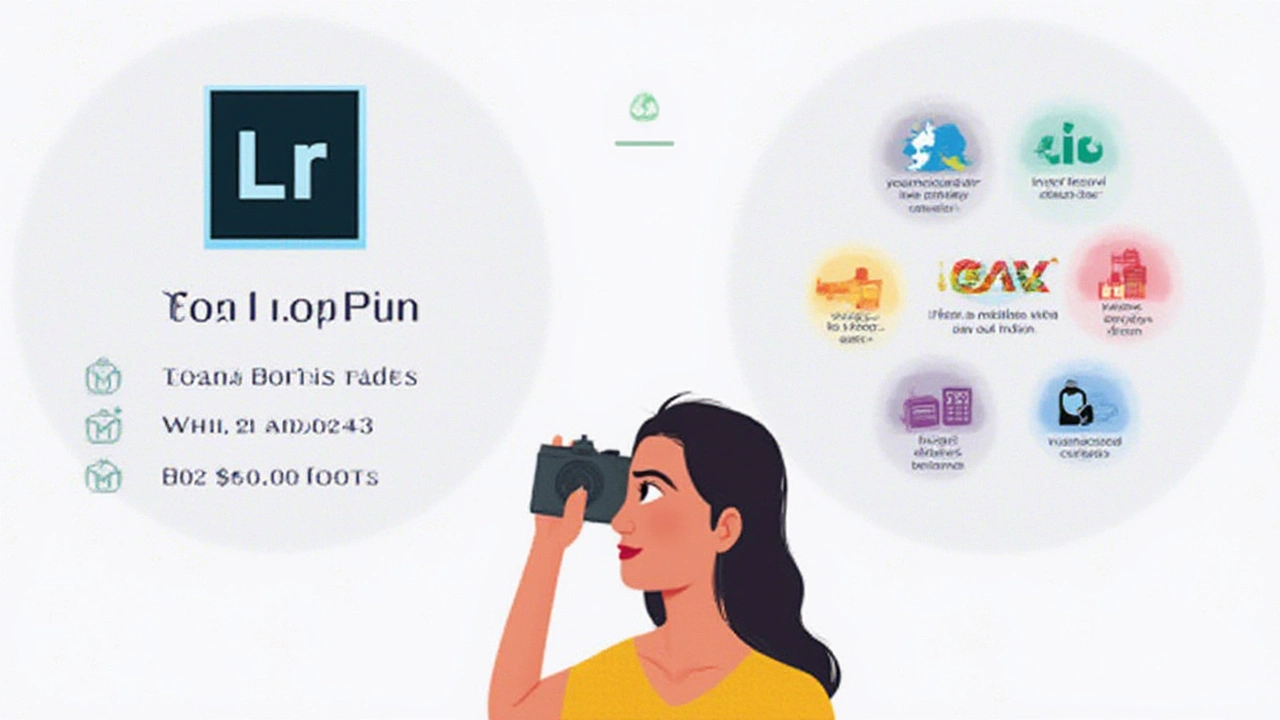
Tweaking Photo Edits Without Lightroom: Tips for Getting the Most from Free Editors
Even with free apps, you can get powerful results if you know what to look for. Want the “Lightroom look”? Start by shooting in RAW, even with a smartphone that supports it, and import those files into Darktable or RawTherapee. Both have powerful exposure, contrast, and color-correction tools. Use preset packs—often free on Reddit or GitHub—to speed up processing. If you shoot at night or indoors, look for apps that support noise reduction, as this makes a massive difference on budget cameras or phones.
On the web, Pixlr lets you add overlays and quick effects for social media posts when you need edits done right in the browser, no downloads needed. Polarr’s free filters are surprisingly stylish and don’t make photos look cartoonish—a big problem with older free editors. You can also stack effects for a custom style. For serious color grading, GIMP’s ‘Curves’ tool does wonders once you get the hang of it. There’s a learning curve, but YouTube tutorials walk you through every step, with plenty of creators posting real-world edits.
If you’re new to photo editing, don’t ignore keyboard shortcuts. They save a ton of time, especially when batch editing in Darktable or GIMP. And always check if the software supports non-destructive editing—so you can play with adjustments without wrecking the original. Free software communities are another hidden gem; Reddit’s r/photography often shares free LUTs, presets, and tips for plugging specific gaps left by Lightroom.
One final trick—keep your workflow organized. Even with free tools, sort your photos into folders named with dates or projects, and back them up to Google Drive or Dropbox (the free plans have limits, but are enough for casual shooting). If you want cloud sync like Lightroom but without the monthly bill, apps like Mega or pCloud offer generous sign-up bonuses for storage.