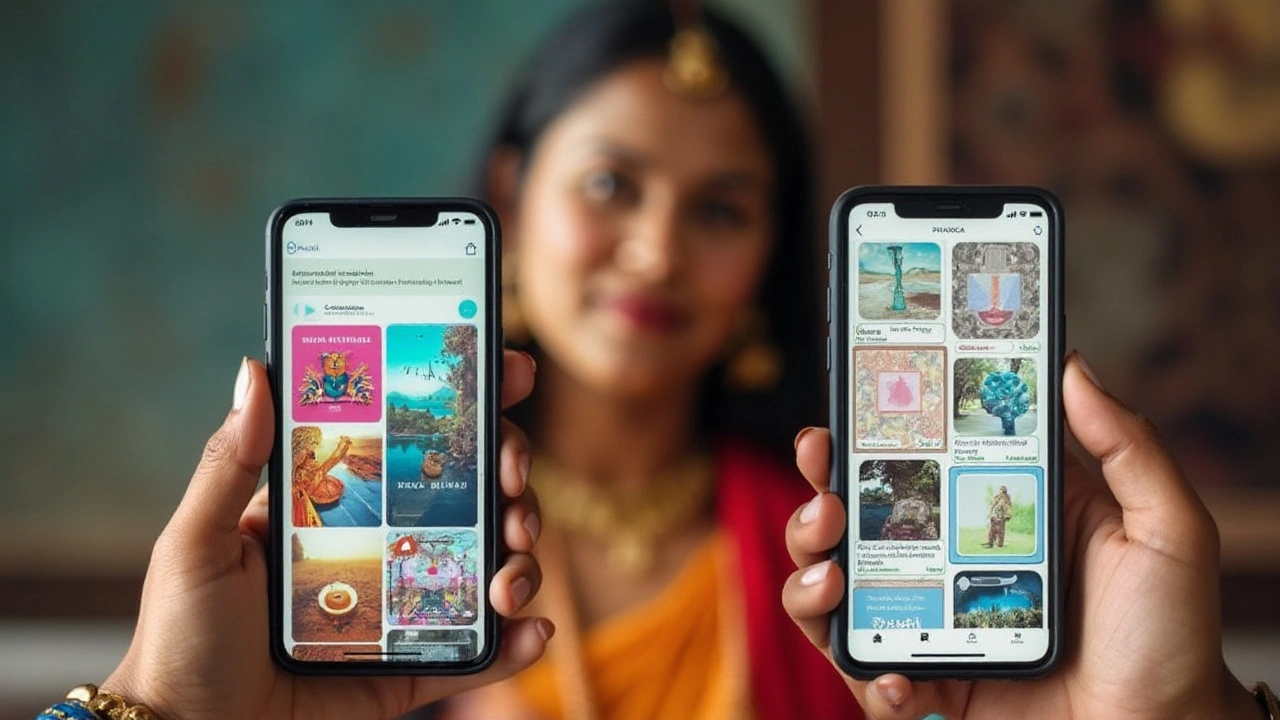Design Tools: Choose the Right Software for Your Photos
Whether you’re editing wedding snaps, creating a photo book, or polishing a brand image, the right design tool can save you hours. Below you’ll get a quick rundown of the most useful apps, what they’re best at, and how to pick one without blowing your budget.
Free or Low‑Cost Editors You Can Start Using Today
Photo editing doesn’t have to mean a pricey subscription. GIMP offers many Photoshop‑like features – layers, masks, and filters – and it’s completely free. It runs on Windows, macOS, and Linux, so you can install it on any machine you already own. If you prefer a cloud‑based option, Photopea works directly in your browser, mimicking Photoshop’s layout without any downloads.
For quick mobile fixes, apps like Snapseed and VSCO give you powerful adjustments with just a few taps. They’re perfect for on‑the‑go edits, and both offer free versions that cover most everyday needs.
Adobe’s Core: Photoshop and Lightroom
When the job calls for high‑end precision, Photoshop and Lightroom remain industry standards. Photoshop shines with pixel‑level control – think composites, advanced retouching, and text effects. Lightroom, on the other hand, is built for batch processing, color grading, and organizing large libraries. If you’re unsure about a subscription, try Adobe’s 7‑day free trial to see which fits your workflow.
Looking for a cheaper Adobe alternative? Affinity Photo offers a one‑time purchase and mimics many Photoshop tools. Pair it with Affinity Designer for vector work, and you have a powerful, cost‑effective suite.
Specialized Tools for Photo Books and Prints
Designing a photo book or print project often needs a different interface. Mixbook and Walmart Photo Center let you drag‑and‑drop images into pre‑made templates, add text, and preview the final product. Both platforms offer free design tools that are easy for beginners, plus paid upgrades if you want premium papers or custom layouts.
If you prefer more control, Canva provides a simple web editor with thousands of templates for albums, flyers, and social posts. Its free tier covers most design needs, and the paid version unlocks a larger image library and brand kit features.
Choosing the Right Tool for Your Project
Start by asking three questions: How complex is the edit? Do you need mobile flexibility? What’s your budget? Simple color tweaks and cropping can be handled in Snapseed or Photopea. Complex retouching or batch editing leans toward Photoshop or Lightroom. For print‑ready layouts, Canva, Mixbook, or the Walmart Photo Center are the most straightforward.
Test a couple of free options first – you’ll quickly see which interface feels natural. Most creators end up using a mix: a free editor for quick fixes, Lightroom for cataloging, and a specialized print tool when the final product needs to look perfect.
Remember, the best design tool is the one you’ll actually use. Pick what feels comfortable, fits your project, and stays within your budget, and you’ll spend less time fighting software and more time creating great photos.