Best 100% Free Online Photo Editors in 2025
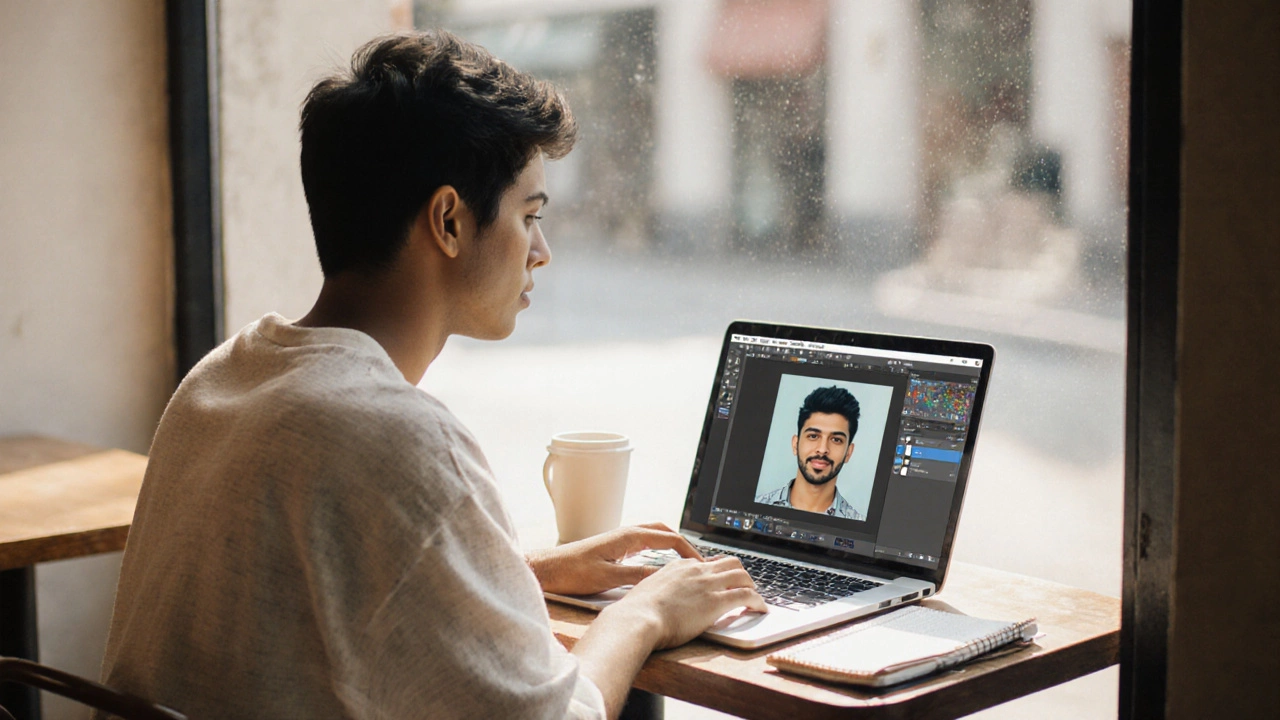 Oct, 8 2025
Oct, 8 2025
Free Online Photo Editor Selector
Find Your Perfect Free Editor
Answer these questions to get personalized recommendations for the best 100% free online photo editors in 2025.
Recommended Editor
Why This Editor?
Features Match
Comparison Table
| Editor | Layers | AI Tools | Export Formats | Watermark | Ads |
|---|---|---|---|---|---|
| Photopea | Yes (unlimited) | Basic AI cutout | JPG, PNG, PSD, SVG, GIF, PDF | No | Yes (banner) |
| Pixlr X | Yes (5 layers) | AI cutout, auto-color | JPG, PNG, BMP | No | Yes (sidebar) |
| Fotor | Limited (no true layers) | One-click beautify, HDR | JPG, PNG, PDF | No | Yes (pop-ups) |
| Polarr | Yes (mask layers) | AI filters, facial detection | JPG, PNG, RAW | No | No |
| Canva | Yes (design layers) | Background remover (AI) | JPG, PNG, PDF | No | No |
| BeFunky | Basic (stacked effects) | Artistic AI filters | JPG, PNG | No | Yes (footer) |
| Sumopaint | Yes (10 layers) | None | JPG, PNG, BMP | No | No |
Looking for a free online photo editor that doesn’t sneak in subscriptions, watermarks, or hidden fees? You’re not alone. Millions of hobbyists, students, and small‑business owners need a reliable tool that works straight from the browser, costs nothing, and still packs enough features to handle everything from quick touch‑ups to creative projects. Below you’ll find a no‑fluff rundown of truly free editors, a side‑by‑side comparison, and a checklist to help you pick the perfect match for your workflow.
What qualifies as 100% free?
In the world of web‑based design tools, “free” often comes with a catch: limited exports, a brand logo baked into every image, or a trial that expires after a few days. For our list, an editor must meet three non‑negotiable criteria:
- No subscription fees for core editing features.
- Exports in standard formats (JPG, PNG, SVG, etc.) without watermarks.
- All major tools-layers, filters, text, cropping-available to every user, not just premium members.
If an app nudges you toward a paid plan for essential actions, it doesn’t make the cut.
Top 7 Completely Free Online Photo Editors
Each of the following tools meets the free‑only rule and offers a distinct mix of speed, UI style, and advanced capabilities. The first mention of every editor includes Schema.org microdata so search engines can identify the entities directly.
Photopea is a browser‑based raster and vector editor that mimics Photoshop’s interface. It supports PSD, XCF, Sketch, and even raw files, making it a powerhouse for users who need layer‑based editing without a download.
- Key features: layers, smart objects, blend modes, PSD compatibility.
- Pros: No registration needed, works on any OS, handles complex files.
- Cons: Ads appear on the free version, occasional lag with huge canvases.
Quick start: Open photopea.com, click “File → Open” and drag your image in. Use the “Layers” panel on the right to add text, adjustment layers, or masks.
Pixlr X is the lightweight cousin of Pixlr’s more advanced editor. It focuses on fast, template‑driven edits and offers a clean, modern UI.
- Key features: AI cutout, batch editing, over 50 filters, drag‑and‑drop layers.
- Pros: Intuitive for beginners, decent AI tools, no watermarks on exports.
- Cons: Some premium overlays and advanced effects require Pixlr Pro.
Quick start: Go to pixlr.com/x, click “Open Image”, then use the left toolbar for adjustments or the right side for layer management.
Fotor blends a photo‑editor with a design suite, offering collage tools, HDR effects, and a one‑click beautify button.
- Key features: HDR, portrait retouch, collage templates, batch processing.
- Pros: Fast automatic enhancements, good for quick social‑media posts.
- Cons: Advanced design elements (e.g., premium stickers) sit behind a paid tier.
Quick start: Visit fotor.com, choose “Edit a Photo”, upload, then explore the “Basic” and “Effects” tabs.
Polarr targets photographers who love granular color control. Its AI‑driven auto‑enhance works well, but the real power lies in its custom filters and masking tools.
- Key features: 30+ AI filters, advanced color grading, batch export, facial detection.
- Pros: Professional‑grade adjustments without a steep learning curve.
- Cons: Certain premium filters require a one‑time purchase.
Quick start: Open polarr.co, click “Start Editing”, drop your photo, then play with the “Adjust” panel.
Canva (Free version) is famed for its drag‑and‑drop graphic design canvas, but it also includes a solid image‑editing toolbar that works entirely in the browser.
- Key features: background remover, filters, text styles, unlimited templates.
- Pros: Massive library of free assets, easy to create social graphics.
- Cons: Export options limited to PNG/JPG; some premium photos and elements need a paid plan.
Quick start: Navigate to canva.com, start a “Custom dimensions” design, then click “Edit image” on any uploaded photo.
BeFunky offers a playful interface with a strong emphasis on quick artistic effects and collage making.
- Key features: 30+ artistic effects, photo frames, collage maker, simple retouch tools.
- Pros: Fun filters, easy to learn, no watermarks on free exports.
- Cons: Advanced batch editing and high‑resolution output require a Plus subscription.
Quick start: Head to befunky.com, select “Photo Editor”, upload, then explore the “Effects” menu.
Sumopaint is a lightweight drawing and photo‑editing tool that feels like an old‑school desktop app, perfect for quick sketch‑style edits.
- Key features: brushes, layers, blend modes, vector shapes.
- Pros: No account needed for basic use, fast load times.
- Cons: Interface looks dated; some advanced brushes are behind a Pro lock.
Quick start: Visit sumopaint.com, click “Launch Editor”, then start drawing or editing right away.
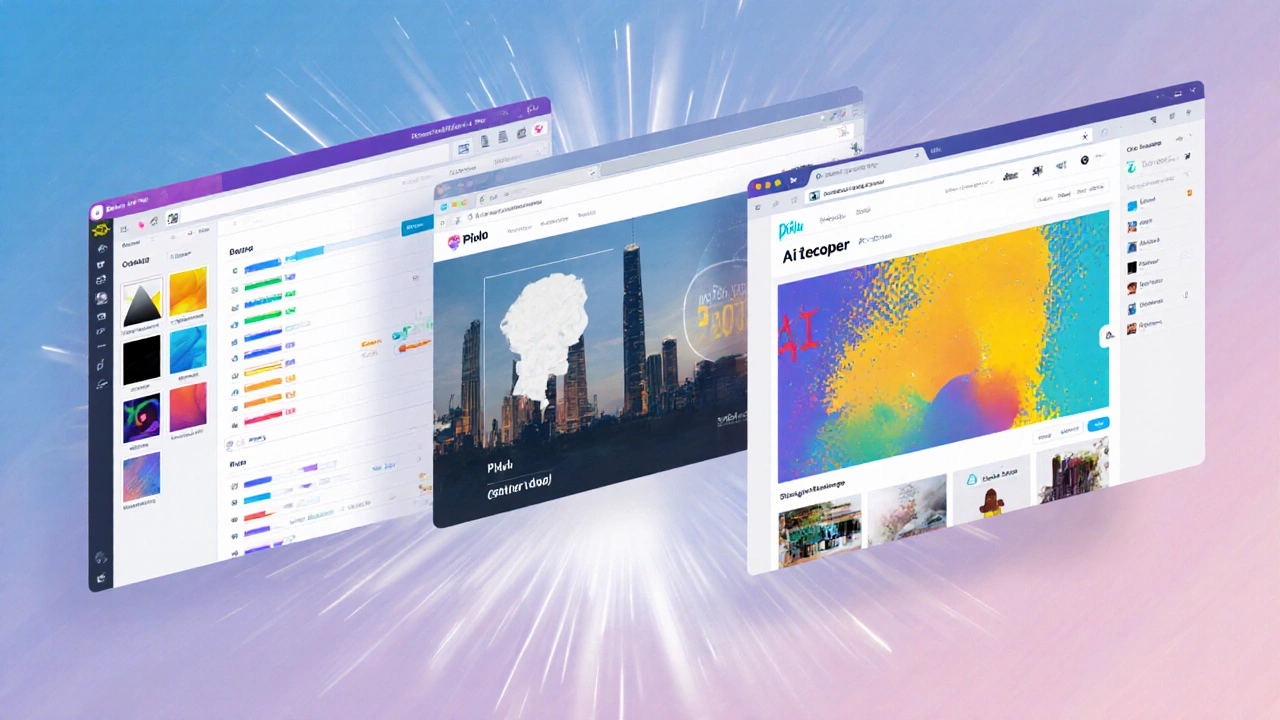
Feature‑by‑Feature Comparison
| Editor | Layer Support | AI Tools (cutout, auto‑enhance) | Export Formats | Watermark? | Ads |
|---|---|---|---|---|---|
| Photopea | Yes (unlimited) | Basic AI cutout | JPG, PNG, PSD, SVG, GIF, PDF | No | Yes (bottom banner) |
| Pixlr X | Yes (up to 5 layers) | AI cutout, auto‑color | JPG, PNG, BMP | No | Yes (sidebar) |
| Fotor | Limited (no true layer stack) | One‑click beautify, HDR | JPG, PNG, PDF | No | Yes (pop‑ups) |
| Polarr | Yes (basic mask layers) | AI filters, facial detection | JPG, PNG, RAW | No | No |
| Canva | Yes (design layers) | Background remover (AI) | JPG, PNG, PDF | No | No |
| BeFunky | Basic (stacked effects) | Artistic AI filters | JPG, PNG | No | Yes (footer) |
| Sumopaint | Yes (up to 10 layers) | None | JPG, PNG, BMP | No | No |
How to Choose the Right Free Editor - Quick Checklist
- Do you need advanced layer work? If yes, lean toward Photopea or Polarr.
- Is AI‑driven background removal a must? Canva and Pixlr X excel here.
- Do you prefer a design‑first workflow? Canva’s template library beats most pure editors.
- Are ads a deal‑breaker? Polarr, Canva, and Sumopaint run ad‑free.
- Do you work on low‑bandwidth connections? Sumopaint and Photopea are lightweight and load quickly.
Cross‑checking these points against the table above usually lands you on the editor that matches your style and hardware.
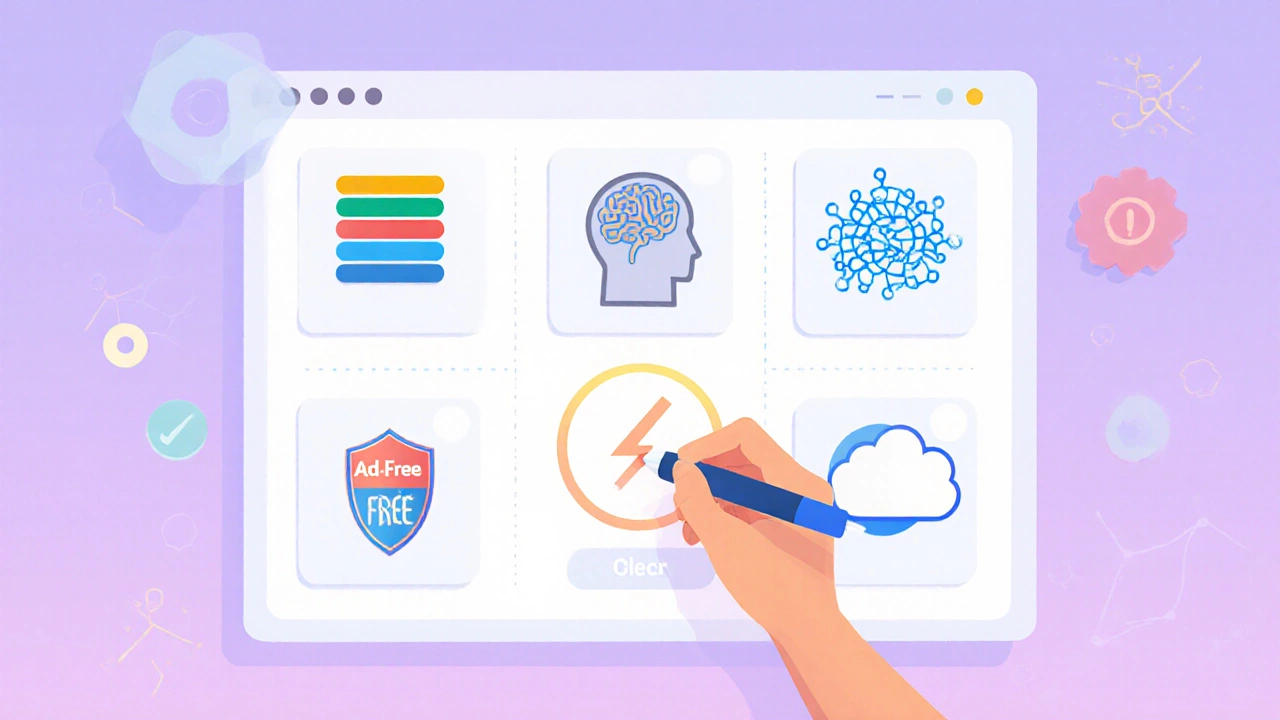
Common Pitfalls and How to Avoid Them
Even with a 100% free tool, users sometimes hit roadblocks:
- Unexpected image compression. Export at the highest quality setting (usually “Maximum” or “100%”) to keep details.
- Browser cache overload. Clear your cache or use an incognito window if the editor becomes sluggish.
- Feature lock‑in. Some editors keep a “premium” toolbar hidden; simply ignore it if you don’t need the extra knobs.
- File format limitations. If you need EPS or TIFF, Photopea is the only free web app that supports them natively.
Troubleshooting Fast‑Track
If an editor refuses to load or crashes, try these steps:
- Refresh the page and disable any ad‑blocker (some sites rely on ad scripts to stay free).
- Switch browsers - Chrome, Edge, and Firefox handle WebGL differently.
- Resize the canvas to a smaller dimension; very large images can exceed browser memory limits.
- Download your work frequently. Free web apps often clear the session after 30 minutes of inactivity.
Frequently Asked Questions
Is Photopea really free for commercial use?
Yes. Photopea’s core features - layers, masks, PSD editing, and export options - are free for personal and commercial projects. The only limitation is the presence of non‑intrusive ads, which you can remove with a one‑time $9.99 purchase, but that payment is optional.
Can I edit RAW files without paying?
Photopea and Polarr both accept RAW files (CR2, NEF, ARW) for free. They provide basic exposure, white‑balance, and tone‑mapping controls directly in the browser.
Do any of these editors work offline?
Only Photopea offers a limited offline mode via a Chrome extension. All other tools need an active internet connection because they rely on cloud‑based processing.
Which editor handles large canvas sizes best?
Photopea and Sumopaint are the most tolerant of large dimensions (up to 8000×8000px) before the browser runs out of memory. Pixlr X caps at 4000×4000px for free users.
Are the free versions safe for sensitive photos?
All listed editors use HTTPS encryption, so uploads travel over a secure channel. However, for highly confidential material, desktop software like GIMP or Adobe Photoshop (offline) remains the safest choice.