Best Free Photo Editing Apps 2025 - Compare Top Picks
 Oct, 26 2025
Oct, 26 2025
Finding a best free photo editing app can feel like hunting for a needle in a haystack of endless options. You want powerful tools, a clean interface, and no surprise fees, but you don’t have time to test every download. This guide narrows the field down to the most capable free editors for 2025, shows where they shine, and gives you a clear decision‑making checklist.
Quick Takeaways
- Snapseed and Lightroom Mobile lead for raw editing on iOS/Android.
- Polarr offers AI‑driven filters and batch processing on desktop and mobile.
- Photopea provides Photoshop‑like capabilities right in the browser.
- GIMP remains the most feature‑rich free desktop suite, but has a steeper learning curve.
- Choose based on platform, workflow (mobile vs. desktop), and whether you need advanced layers or simple tweaks.
What Makes a Free Photo Editing App Worthy?
Before diving into the apps, set a few criteria. A truly free editor should:
- Offer core editing tools (crop, exposure, color balance) without a paywall.
- Support common file formats - JPEG, PNG, and ideally RAW.
- Have an intuitive UI that lets you finish edits quickly.
- Limit ads or in‑app purchases to non‑essential extras.
- Provide regular updates to keep up with new camera sensors.
With these benchmarks, the apps below all clear the hurdle, but they differ in strengths.
Top Free Photo Editing Apps Compared
| App | Platform(s) | Key Features | Ads / Limitations | Best For |
|---|---|---|---|---|
| Snapseed | iOS, Android | Selective adjust, RAW, Healing, Perspective | None; occasional tutorial prompts | Quick mobile edits with professional control |
| Adobe Lightroom Mobile (Free) | iOS, Android | RAW support, presets, color grading, cloud sync (limited) | Sync limited to 1 device; premium subscription unlocks more presets | Photographers who need consistent workflow across phone and desktop |
| PicsArt | iOS, Android, Web | Collage maker, AI stickers, text overlays, brushes | Frequent ads; some premium filters behind a paywall | Creative social‑media posts and meme‑style edits |
| Polarr | iOS, Android, Windows, macOS, Web | AI filters, batch processing, advanced curves, face detection | Watermark on exported images unless you upgrade | Users who love automated looks but still want manual tweaks |
| Photopea | Web (Chrome, Edge, Safari) | Layer editing, smart objects, PSD compatibility, vector tools | Non‑intrusive banner ads; no offline mode | Desktop‑style editing without installing software |
| GIMP | Windows, macOS, Linux | Full suite (layers, masks, channels), plug‑in architecture, CMYK support | Steep learning curve; UI feels dated | Power users needing Photoshop‑level features for free |
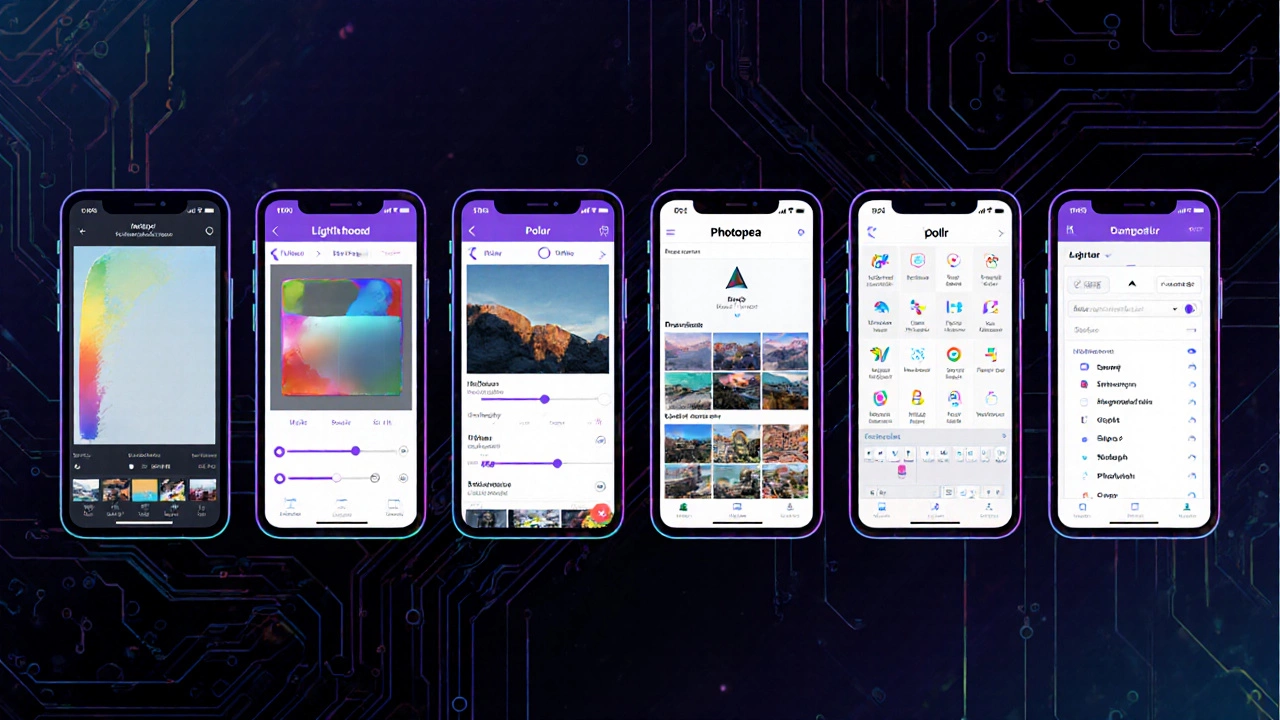
Deep Dive: Individual App Profiles
Snapseed - Google’s Gift to Mobile Photo Lovers
Snapseed is a free photo editing app developed by Google that runs natively on iOS and Android. It started as a simple filter tool in 2011 and has evolved into a full‑featured editor with 29 built‑in tools.
What sets Snapseed apart is its “Selective” brush, which lets you adjust exposure or saturation in just one part of the picture. RAW support means you can squeeze out more detail from newer smartphone cameras, and the “Healing” tool removes blemishes without leaving a trace.
Because Google funds the app, there are no ad pop‑ups, and all features are unlocked from day one. The only downside is occasional prompts to explore tutorials, but they’re easy to dismiss.
Adobe Lightroom Mobile - Free Tier Power
Lightroom Mobile brings a slice of Adobe’s legendary desktop suite to your phone. The free version includes RAW editing, a solid set of presets, and a sync limit of one device, which is enough for most hobbyists.
Its color grading sliders (temperature, tint, hue, saturation) feel familiar if you’ve used Photoshop or Lightroom on a computer. The app also stores edits in the cloud, so you can start on your phone and finish on a laptop (though that requires a subscription).
For users who already own an Adobe Creative Cloud plan, the transition to the paid tier is seamless, but even without paying, the free version remains a heavyweight contender.
PicsArt - The Social‑Media Playground
PicsArt blends a photo editor with a community of creators. Its collage builder and AI‑generated stickers let you craft eye‑catching Instagram posts in minutes.
The editing tools are decent-brightness, contrast, curves-but the real draw is the vast library of free clip‑art and font styles. Ads appear between editing steps, and a handful of premium filters are locked behind a subscription.
If you spend most of your time on TikTok or Instagram, PicsArt’s vibe matches the platform’s aesthetic.
Polarr - AI Meets Manual Control
Polarr’s claim to fame is its AI “Instant Look” generator, which analyses your photo and suggests a filter you can fine‑tune. The batch‑processing feature is a lifesaver for photographers handling hundreds of images.
On the free tier, exported photos get a subtle watermark, but the watermark can be removed by a one‑time in‑app purchase-a cheaper alternative to a full subscription.
Its UI is sleek, with a dark theme that works well on both mobile and desktop.
Photopea - Photoshop in Your Browser
Photopea is a web‑based editor that mimics Photoshop’s layout. You can open PSD files, work with layers, masks, and even use vector shapes-all without installing anything.
Because it runs in the browser, it’s platform‑agnostic, making it perfect for laptops that can’t run heavy desktop software. Ads appear as a small banner at the bottom; they never interrupt the editing flow.
Ideal for quick desktop‑level edits when you’re away from your main workstation.
GIMP - The Open‑Source Giant
GIMP (GNU Image Manipulation Program) is the free counterpart to Photoshop for Windows, macOS, and Linux. Its feature set includes layers, paths, channel manipulation, and a massive repository of plug‑ins.
The learning curve is steep; the UI feels dated compared to modern apps. However, for users who need advanced retouching, batch scripting, or CMYK output for print, GIMP remains unbeatable at zero cost.
Community forums and countless tutorials keep the software alive, despite its slower release cycle.
How to Choose the Right App for You
Use the following decision tree to pinpoint the best fit:
- If you edit mainly on your phone and need RAW support → Snapseed or Lightroom Mobile.
- If you love AI‑generated looks and batch edits → Polarr.
- If you create social‑media graphics with text and stickers → PicsArt.
- If you want Photoshop‑level layers without installing software → Photopea.
- If you need deep, open‑source functionality on a desktop → GIMP.
Consider your operating system, typical workflow (mobile‑first vs. desktop‑first), and whether you’re comfortable with occasional ads.
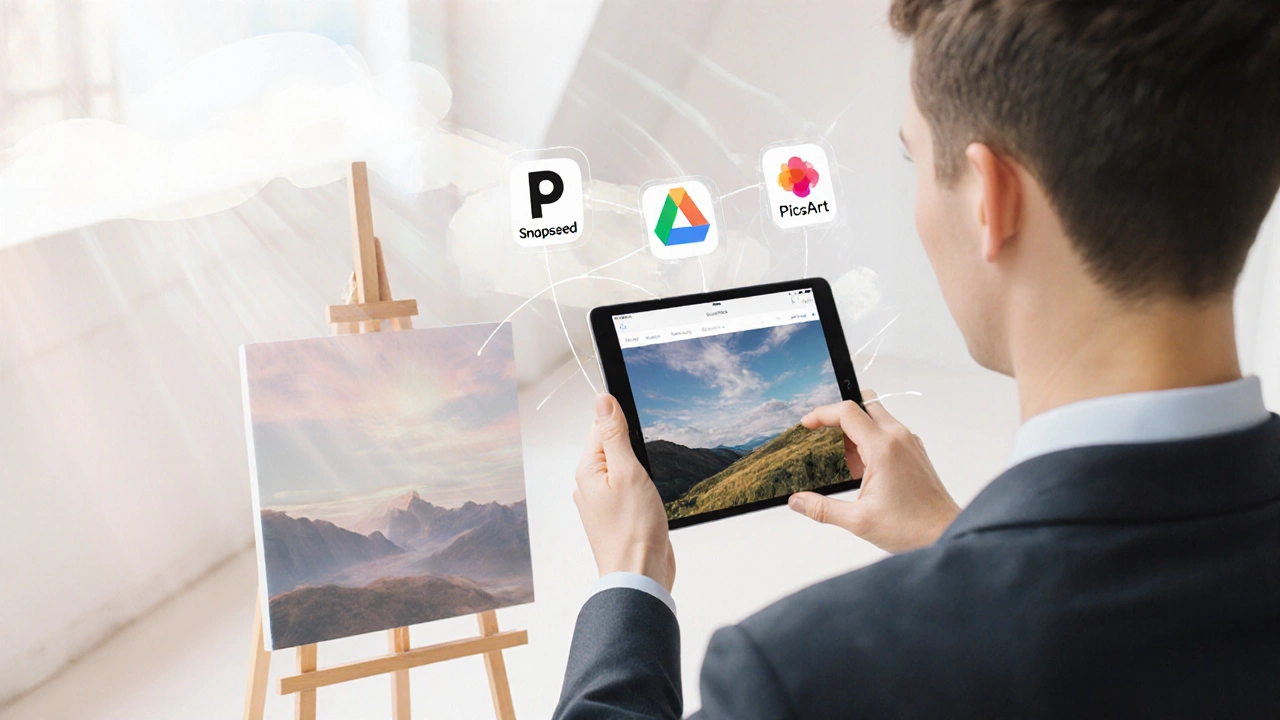
Tips to Get the Most Out of Free Editors
- Start with the app’s built‑in presets - they give you a professional base to tweak.
- Export in the highest resolution available; most free versions limit only the file size, not pixel count.
- Turn off auto‑enhance if you prefer manual control - it can oversaturate colors.
- Use keyboard shortcuts on desktop tools (e.g., GIMP) to speed up repetitive tasks.
- Combine apps - edit RAW in Snapseed, then add text in PicsArt for the final post.
Frequently Asked Questions
Are free photo editing apps safe to download?
Yes, as long as you download them from official app stores (Google Play, Apple App Store) or the developer’s website. Check the permissions list - reputable apps only ask for access to media files, not contacts or location.
Can I edit RAW photos for free?
Snapseed, Lightroom Mobile, Polarr, and Photopea all support RAW formats without a subscription. GIMP also handles RAW through plug‑ins, though the workflow is more manual.
Do free editors place watermarks on my images?
Only a few do. Polarr adds a subtle watermark on the free tier, which you can remove with a one‑time purchase. Most others (Snapseed, Lightroom Mobile, Photopea) export clean files.
Which app works best on low‑end Android phones?
Snapseed is lightweight and runs smoothly on older devices. PicsArt can be heavier due to its extensive sticker library, so performance may lag.
Is there a web‑based free editor that supports layers?
Photopea offers full layer support directly in the browser, making it the best free web tool for complex compositions.
Next Steps
Pick one of the apps from the table, install it, and run a quick test: import a RAW photo, adjust exposure, add a filter, and export at full resolution. If the workflow feels smooth, you’ve found your go‑to editor. If not, try the next candidate on the list - the right fit often comes down to personal taste.
Remember, the best free photo editing app isn’t a one‑size‑fits‑all; it’s the one that matches your device, style, and willingness to tolerate ads. Happy editing!