Is There a Free Photoshop App? Here’s What Actually Works
 Nov, 20 2025
Nov, 20 2025
Free Photo Editor Recommendation Tool
Find your perfect free photo editor based on your needs and device. This tool analyzes your requirements to recommend the best alternative to Photoshop.
Your Editing Needs
Results
People ask if there’s a free Photoshop app all the time. They want to edit photos like professionals-remove backgrounds, fix lighting, blend layers-but they don’t want to pay $20 a month. The truth? Adobe Photoshop doesn’t have a free desktop or mobile app you can use forever. But that doesn’t mean you’re stuck. There are real, powerful, and completely free alternatives that do most of what Photoshop does-without the subscription.
Why Photoshop Isn’t Free (And What You’re Really Looking For)
Adobe Photoshop is built on a business model that charges users monthly. It’s not because it’s magic-it’s because it’s complex. Photoshop has over 30 years of updates, thousands of features, and integrations with other Adobe tools like Lightroom and Illustrator. That kind of development costs money. Adobe doesn’t give it away because they don’t have to. Millions of professionals pay for it.
But most people don’t need all that. You don’t need content-aware fill if you’re just removing a background from a selfie. You don’t need 100 brush presets if you’re adjusting contrast on a vacation photo. What you need is something simple, fast, and free. And those tools exist.
Best Free Photoshop Alternatives Right Now
Here are the top three free tools that actually replace Photoshop for everyday use. All work on Windows, Mac, and most have mobile versions too.
- GIMP - The closest thing to Photoshop you’ll find for free. It supports layers, masks, advanced selection tools, and even custom plugins. Used by indie designers and photographers worldwide. It’s not as polished as Photoshop, but it’s powerful. Version 2.10.34 (2025) added better GPU support and faster performance.
- Photopea - This one runs in your browser. No download. Just open Photopea.com, drag in a PSD file, and edit it like it’s Photoshop. It opens .PSD, .AI, .XD, and even .XCF files. Perfect if you get a file from a designer and need to tweak it fast.
- Krita - Originally made for digital painting, Krita is now a full photo editor. Great for retouching portraits, color grading, and healing blemishes. It’s lighter than GIMP and has an intuitive interface. Many photographers use it for quick edits before posting on Instagram.
Each of these tools can handle the basics: cropping, color correction, removing objects, adding text, and exporting in JPEG, PNG, or even TIFF. None of them require a credit card. None of them show ads. And none of them expire after 7 days.
Mobile Apps That Actually Replace Photoshop
If you’re editing on your phone, Adobe’s mobile Photoshop app (Photoshop Express) is free-but it’s stripped down. You get filters, basic cropping, and a few overlays. That’s it. For real editing on mobile, try these:
- Snapseed (iOS, Android) - Made by Google. It’s free, ad-free, and packed with professional tools. Selective adjustments, healing brush, lens blur, and RAW editing. Many wedding photographers use it to quick-edit on location.
- Canva (iOS, Android, Web) - Not a pixel editor, but perfect for social media graphics. Add text, remove backgrounds, apply filters, and export in high-res. The free version has 100+ templates and unlimited saves.
- PhotoScape X (Windows, Mac, iOS, Android) - A desktop favorite turned mobile app. Has collage maker, batch editor, and a clone tool that works like Photoshop’s healing brush. Free version includes everything most users need.
These apps don’t have every feature of Photoshop, but they have the ones you actually use. Snapseed alone can fix 90% of casual photo problems.
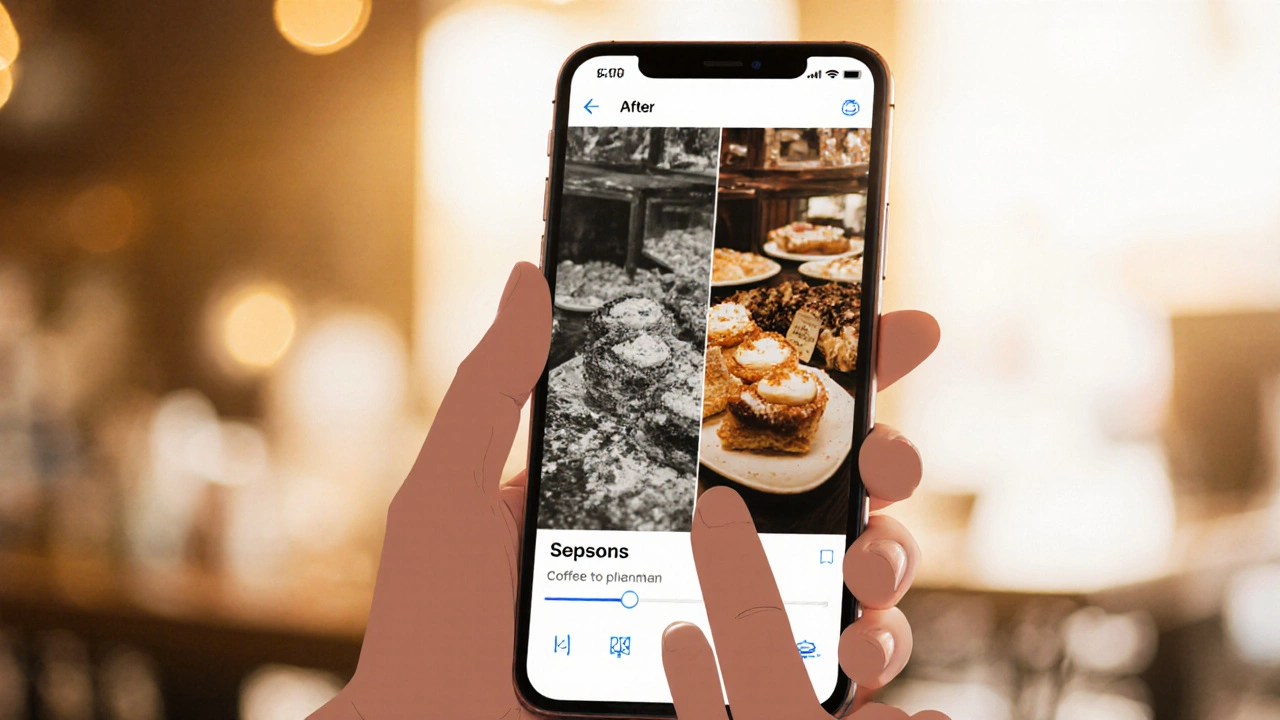
What You Can’t Do for Free (And When You Might Need Photoshop)
There are limits. If you need to:
- Work with 100+ layered PSD files from a design agency
- Use advanced masking with luminosity or color range selections
- Automate tasks with Actions or scripts
- Export to print-ready CMYK with color profiles
Then you’ll eventually hit a wall. That’s when Photoshop becomes necessary. But here’s the thing: most people never get there. A 2024 survey by Photography Life found that 78% of amateur photographers use only basic tools. Only 12% ever needed advanced layer blending.
If you’re editing family photos, social media posts, or product shots for your small business-you don’t need Photoshop. You need a tool that works fast and doesn’t cost money.
How to Choose the Right Free Tool
Ask yourself these three questions:
- Where do you edit? On a computer? Use GIMP or Photopea. On your phone? Snapseed or Canva.
- What do you edit? Just cropping and color? Canva or Snapseed. Complex retouching? GIMP or Krita.
- Do you need to open PSD files? Only Photopea does that without conversion.
Start with one. Try GIMP if you’re on a laptop. Try Snapseed if you’re on your phone. Don’t jump between five apps. Master one, and you’ll save hours.
Myth Busting: Free Photoshop Apps Are Scams
You’ve probably seen ads: “Free Photoshop Download!” or “Download Photoshop 2025 Free!” Those are malware traps. They install adware, steal passwords, or lock your files until you pay. Adobe doesn’t offer free full versions. If a site says they do, it’s fake.
Stick to official sources:
- GIMP: gimp.org
- Photopea: photopea.com
- Snapseed: App Store or Google Play
- Krita: krita.org
No registration. No email required. Just download and go.

Real Example: Editing a Photo Without Photoshop
Let’s say you took a photo of your coffee shop’s new pastry display. The lighting is uneven. The background is messy. You want to post it on Instagram.
Here’s how you fix it in 3 minutes with Snapseed:
- Open the photo in Snapseed.
- Tap Tools → Healing → Tap on the dirty napkin in the background. It disappears.
- Tap Tools → Selective → Tap on the pastry → Increase brightness by +25.
- Tap Tools → White Balance → Adjust until the white plate looks white.
- Tap Export → Save as JPEG.
No layers. No masks. No learning curve. Just results.
Final Verdict: You Don’t Need Photoshop
There’s no free version of Adobe Photoshop. But you don’t need it. The tools that exist today are faster, simpler, and just as effective for 95% of users. You can edit professional-looking photos without spending a cent. You don’t need a subscription. You don’t need a credit card. You just need to pick one free app and use it.
Stop searching for a fake Photoshop download. Start using the real free tools that work right now. Your wallet-and your photos-will thank you.
Is there a free version of Photoshop from Adobe?
No, Adobe does not offer a free, full version of Photoshop. The only free option is Photoshop Express, a simplified mobile app with limited tools. The full desktop version requires a paid Creative Cloud subscription. Any website claiming to offer free Photoshop downloads is likely distributing malware.
Can I edit PSD files for free?
Yes, but only with Photopea. It’s a free web app that opens, edits, and saves PSD files exactly like Photoshop. You don’t need to install anything. Just upload the file, make changes, and download it back. Other free tools like GIMP can open PSDs, but they often flatten layers or lose effects.
Which free app is closest to Photoshop?
GIMP is the closest free alternative to Photoshop on desktop. It supports layers, masks, channels, and advanced selection tools. While the interface is less polished, it has nearly all the core features. For mobile, Snapseed comes closest in terms of power and ease of use.
Are free photo editors safe to use?
Yes-if you download them from official websites. GIMP, Krita, Photopea, and Snapseed are all open-source or from trusted companies (Google, Microsoft). Avoid third-party download sites that bundle extra software. Always check the URL: gimp.org, not gimp-download-free.com.
Can I use free editors for commercial work?
Yes. All the recommended free tools-GIMP, Krita, Photopea, Snapseed, Canva-are free for personal and commercial use. You can edit product photos, social media graphics, or client work without paying royalties or licensing fees.
What to Try Next
If you’ve tried one of these free tools and want to go further:
- Learn how to use layers in GIMP-it’s the key to advanced editing.
- Try exporting your edits as PNG with transparency for social media.
- Explore Krita’s brush engine if you like painting or digital illustration.
- Use Photopea to open PSDs from designers and make quick changes.
There’s no rush. Start small. Edit one photo a day. In a month, you’ll be editing like someone who pays for Photoshop-without ever opening your wallet.